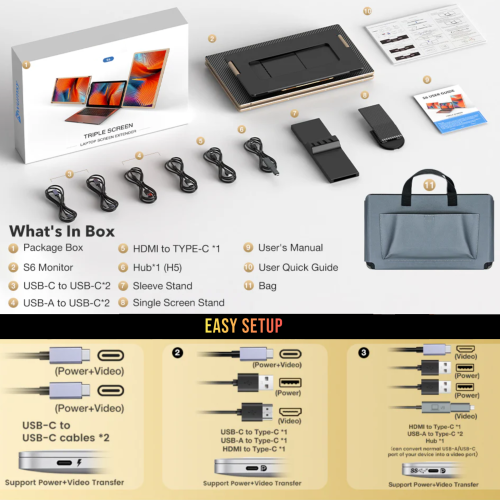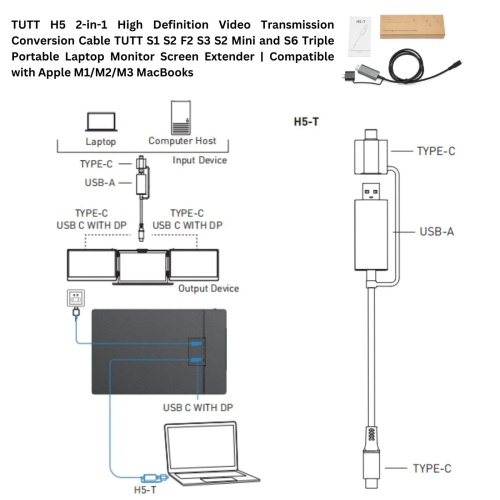The TUTT S6 Triple Screen Monitor provides two 1080P IPS extensions for laptops via USB-C, HDMI, or H5 cable. Supports Windows, Mac, Linux, and mobile devices. Features 180° rotation, multiple display modes, stereo speakers, and lightweight aluminum build.
“Dedicated Technical Support Line for Connection on the Package.”
H5 Converter Cable:
H5 Cable Converts regular USB-A/C to Full-Featured USB-C
Supports USB video output for desktop or laptop computers: The TUTT H5 cable allows for effortless connection between your computer and high-definition display devices.
Enhanced Portability and Protection
Experience upgraded convenience with the TUTT S6 New Generation 15.6” Portable Dual Triple Screen Monitor Extension. Enjoy the freedom of horizontal or vertical 180-degree rotation, allowing for personalized viewing angles while ensuring optimal laptop protection.
Intelligent Cooling Base
The smart base not only serves as a stable triple monitor stand but also enhances heat dissipation, promoting extended laptop usage. Improve posture, reducing strain on shoulders and neck, while enjoying the base’s functionality as a convenient storage compartment for the portable monitors when not in use.
Efficient Multitasking
Maximize productivity with the TUTT S6 Triple-Screen Monitor, offering extension, mirroring, portrait, and landscape modes. Seamlessly switch between tasks and share screens during meetings or presentations, boosting collaboration and efficiency. Compatible with various systems, including MacOS, Windows OS, Android phones, Chrome, Linux, Switch, Xbox, and PS4.
Simple Connectivity, Instant Usage
Enjoy hassle-free connectivity with plug-and-play functionality, requiring only one full-featured Type-C cable (with Thunderbolt interface). For laptops without Type-C support for video output, utilize the HDMI and Type-C combination. Say goodbye to complex setups and dive into instant usage with the TUTT S6 triple portable monitor for laptops.
Flexible Stand Design
Crafted with a lightweight all-aluminum frame, the TUTT S6 Portable Monitor offers exceptional durability while weighing only 5.7 pounds. Easily mount the dual 15.6-inch screens on the adjustable stand, featuring height, pivot, swivel, and tilt adjustments for personalized comfort. With each monitor weighing just 689 grams and measuring a thickness of 9 millimeters, portability is effortless. When on the move, simply take the monitor alone for a minimalist setup.
Key Features
• Portable design
• Full HD 1080P resolution
• IPS panel with 220 cd/m² brightness
• Height adjustment
• Glossy screen
• Pivot adjustment
• Swivel adjustment
• Tilt adjustment
• Flicker-free technology
• Built-in speakers for immersive audio experiences
• 178° viewing angle
• 60Hz refresh rate
• 25ms response time
• 16.7 million colors
Box Contents:
• 1 x TUTT S6 Monitor Extender-Host (Rose Gold)
• 2 x USB-A to USB-C cables
• 2 x USB-C to USB-C cables
• 1 x HDMI to Type-C cable
• 1 x H5 2-in-1 High Definition Video Transmission Conversion Cable
• 1 x Carrying Bag
• 1 x Sleeve Stand
• 1 x Single Screen Stand
• 2 x User Guides
Note: We Recommend to power the Portable Monitors separately to a 5V Wall Charger to reduce the pressure on your laptop battery with better monitor performance.
For Apple M1/M2/M3 MacBook or other models, you may need an H5 2-in-1 High Definition Video Transmission Conversion Cable. (Included).
———-
How to Connect:
Compatible Models: TUTT S3 | S6 | F3 | S2 Mini – Dual Screen Portable Monitors
Connection instructions vary depending on your laptop’s available ports. Please review the options below:
1. HDMI + Full-Featured USB-C (Thunderbolt)
Recommended Setup for Best Performance
First Screen
•Connect a full-featured USB-C cable directly from your laptop to the USB-C port on the first screen.
•No external power is required.
Second Screen
•Connect HDMI from your laptop to the HDMI/DP (typically red-marked) port on the second screen.
•Use a USB-C cable to supply power to the second screen.
Note: While the second screen may receive power from the laptop, external power is strongly recommended for stable performance.
————————————————————-
2. HDMI + Regular USB-C or USB-A
When Your Laptop Does Not Support Thunderbolt USB-C
First Screen
•Connect HDMI from your laptop to the HDMI/DP (typically red-marked) port on the screen.
•Power the screen using a USB-C cable connected to an external power source (recommended).
Powering from laptop is possible but not advised for long sessions.
Second Screen
•Connect the included H5 conversion cable (USB-C + USB-A heads) to your laptop.
•Connect the USB-C end of the H5 cable to the HDMI/DP (red) port on the second screen.
•Use an external USB-C cable to power the second screen.
•A blue screen with connection icons should appear.
•Locate and install the “Display” driver on your laptop.
– If no display appears, restart your system after driver installation.
————————————————————-
3. MacBooks with One Full-Featured USB-C + One Regular USB-C
For Mac M1, M2, M3 Series and Newer Models
First Screen
•Connect a full-featured USB-C cable directly to the first screen.
•No external power required.
Second Screen
•Connect the included H5 conversion cable (USB-C + USB-A heads) to your MacBook.
•Plug the USB-C end of the H5 cable into the HDMI/DP (red) port on the second screen.
•Power the screen using a separate USB-C cable connected to an external power source.
•A blue connection screen should appear.
•Locate and install the “Display” driver on your Mac.
– Restart your Mac if the second screen doesn’t activate immediately
Frequently Asked Questions
1. Why does my laptop display “NO Signal” when connected to TUTT S6 using the TYPE-C port?
This issue arises when the TYPE-C port of your laptop lacks full features, specifically the capability to transfer video signals and power simultaneously. Using H5 Cable will solve the problem.
2. How can I determine if the TYPE-C interface of my laptop is full-featured?
Typically, a TYPE-C interface with symbols like “DP,” or one identified as Thunderbolt 3 or Thunderbolt 4, indicates full feature support. In the absence of such symbols, refer to the user manual or online resources for your laptop’s specifications.
3. Why does the screen flicker, disappear, and then reconnect while using TUTT S6 with my laptop?
This issue typically stems from insufficient or unstable power supply from your laptop interface to Kwumsy S6. To address this, utilize an adapter providing a stable power output of 5V/2A or higher.