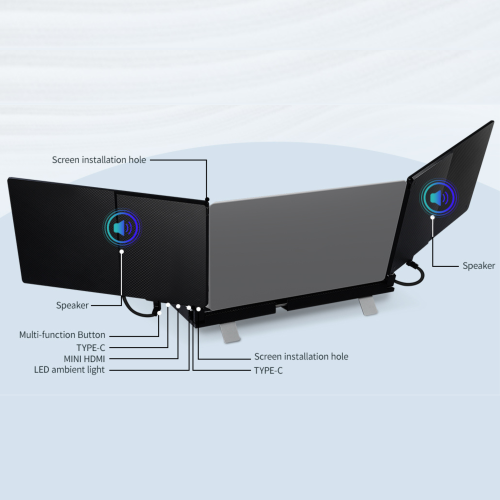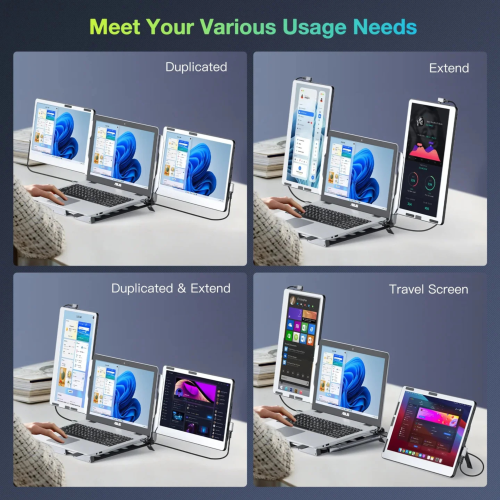TUTT F3 Portable Dual Laptop Monitor Triple Screen Extender with Adjustable Laptop Cooling Base
Upgrade Your Workflow:
The TUTT F3 Portable Monitor is the next-generation innovation in portable dual laptop monitors. Building on the success of the F2, the F3 brings significant upgrades in functionality, flexibility, and portability, making it the ultimate solution for multitasking professionals, gamers, and content creators.
Key Features at a Glance
•Triple-Screen Setup with 360° Rotation: Effortlessly add two 14” screens to your laptop, enabling extension, mirroring, portrait, and landscape modes. The F3 offers horizontal and vertical 360° rotation, providing unmatched flexibility and comfort.
•Intelligent Cooling Base: The integrated adjustable base not only supports the monitors but also promotes efficient laptop cooling. Enhanced heat dissipation ensures extended device performance while improving your posture to reduce neck and shoulder strain.
•Universal Compatibility: Designed to work with all devices featuring USB-C or HDMI ports, the F3 includes the TUTT H5 2-in-1 High Definition Video Transmission Conversion Cable. This simple driver-enabled solution ensures compatibility even with non-full-featured USB-C laptops.
•Lightweight and Durable Design: Crafted with a sleek, all-aluminum frame, the F3 is robust yet portable, weighing only 5.7 pounds. Each monitor measures just 9 mm in thickness, allowing you to carry them effortlessly in the included protective carrying bag.
Efficient Multitasking, Simplified Connectivity
The TUTT F3 is tailored for efficiency, enabling seamless task-switching and collaboration with features like plug-and-play connectivity. Whether you’re hosting presentations, editing videos, or gaming, the F3 ensures a smooth, uninterrupted experience.
Built-In Audio and Enhanced Visual Comfort
The glossy screens are equipped with flicker-free technology for reduced eye strain, while the built-in speakers provide clear, immersive sound for meetings, videos, or games.
Complete Package Include:
•1 x TUTT F3 Monitor Extender-Host
•2 x USB-A to USB-C Cables
•2 x USB-C to USB-C Cables
•1 x HDMI to Type-C Cable
•1 x TUTT H5 Conversion Cable
•1 x Protective Carrying Bag
•2 x User Guides
Dedicated Technical Support
Have questions? Support is just a text away. Text “Monitor” to the number provided on the package, and a technician will call you within 90 minutes.
Elevate Your Productivity
Experience the versatility and power of the TUTT F3 Portable Monitor. With its advanced cooling base, enhanced connectivity, and user-centric design, the F3 is the ultimate companion for your 12-17” laptop.
————-
How to Connect:
Compatible Models: TUTT S3 | S6 | F3 | S2 Mini – Dual Screen Portable Monitors
Connection instructions vary depending on your laptop’s available ports. Please review the options below:
1. HDMI + Full-Featured USB-C (Thunderbolt)
Recommended Setup for Best Performance
First Screen
•Connect a full-featured USB-C cable directly from your laptop to the USB-C port on the first screen.
•No external power is required.
Second Screen
•Connect HDMI from your laptop to the HDMI/DP (typically red-marked) port on the second screen.
•Use a USB-C cable to supply power to the second screen.
Note: While the second screen may receive power from the laptop, external power is strongly recommended for stable performance.
————————————————————-
2. HDMI + Regular USB-C or USB-A
When Your Laptop Does Not Support Thunderbolt USB-C
First Screen
•Connect HDMI from your laptop to the HDMI/DP (typically red-marked) port on the screen.
•Power the screen using a USB-C cable connected to an external power source (recommended).
Powering from laptop is possible but not advised for long sessions.
Second Screen
•Connect the included H5 conversion cable (USB-C + USB-A heads) to your laptop.
•Connect the USB-C end of the H5 cable to the HDMI/DP (red) port on the second screen.
•Use an external USB-C cable to power the second screen.
•A blue screen with connection icons should appear.
•Locate and install the “Display” driver on your laptop.
– If no display appears, restart your system after driver installation.
————————————————————-
3. MacBooks with One Full-Featured USB-C + One Regular USB-C
For Mac M1, M2, M3 Series and Newer Models
First Screen
•Connect a full-featured USB-C cable directly to the first screen.
•No external power required.
Second Screen
•Connect the included H5 conversion cable (USB-C + USB-A heads) to your MacBook.
•Plug the USB-C end of the H5 cable into the HDMI/DP (red) port on the second screen.
•Power the screen using a separate USB-C cable connected to an external power source.
•A blue connection screen should appear.
•Locate and install the “Display” driver on your Mac.
– Restart your Mac if the second screen doesn’t activate immediately