USB Hubs: Connect All Your Devices in a Flash
With more and more devices and computer accessories being powered by USB, it’s getting harder and harder to keep everything connected and ready to use at a moment’s notice. From your keyboard and mouse to your printer, scanner, headphones, speakers, memory card reader, and assortment of charging/syncing cables, it’s not uncommon for a person to have more USB devices than they have USB ports to plug them into.
Unless, that is, you have a trusty old USB hub sitting on your desktop, taking care of business. Curious? Read on to learn how you can turn a single USB port into several.
What is a USB Hub?
In a nutshell, a USB hub turns a single USB port on your computer or laptop into several. Hubs typically have at least 4 USB ports, but some have as many as 10 or more. You can also daisy-chain USB hubs together, dramatically increasing the number of devices you can connect to your PC or laptop at a time.
USB hubs are also a great way to keep USB ports to your computer readily accessible. The hub can sit right on your desk, next to your keyboard and mouse, for instance. This is often much more convenient than having to connect devices directly to the back of your PC.
Different Types of USB Hubs
When it comes to choosing a USB hub there are a few different types to choose from – non-powered, powered, and wireless. Each one has its own pros and cons, and each one is best suited to a particular need or situation.
Non-powered USB hubs (sometimes called bus-powered USB hubs) draw their power from the computer they’re plugged into. They’re ideal when you’re connecting simple peripherals, such as a USB keyboard or mouse. They’re not ideal when you need to connect more power-hungry devices, such as a USB hard drive. For these, you’ll want a powered USB hub (sometimes called a self-powered USB hub), which plugs directly into a standard wall outlet. Powered hubs ensure each USB port receives full power for a more stable connection.
Wireless USB hubs give you the freedom to wirelessly connect USB devices to your PC or laptop via Wi-Fi. This can clear up wire clutter on your desktop, and allow you to connect devices to your computer from across the room, if necessary.
Best USB Hub Features
Aside from the type of hub that’s best for your PC setup, you’ll also want to look for a few other key features. The first and most important is the USB standard the hub is using. USB 3.0 hubs are the most future-proof because they use the most current USB standard. USB 3.0 is the most adept at handling data transfers and powering devices, like a smartphone. It has a slight edge over USB 2.0, which is just for connecting lightweight devices like a keyboard or mouse.
Another great feature to look for is the inclusion of power-only ports. These ports maximize the power sent do the connected device, so you can recharge your smartphone or tablet must faster. These can often be found on USB hubs with a high number of ports.
Last but not least, it’s always a good idea to get more ports than you need right now. The number of devices and accessories powered by USB is always expanding, so you’re always better off having a few extra ports handy when you want to connect that shiny new peripheral.